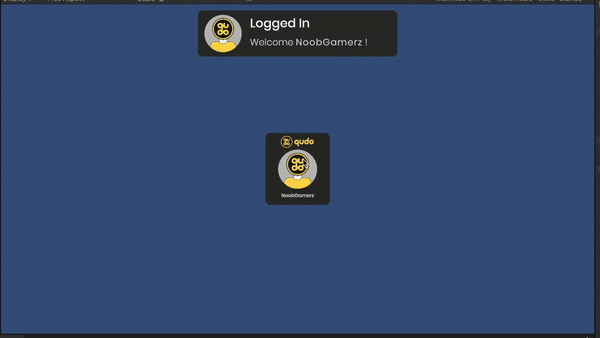Installation & Setup
![]()
Unity
Import
To start using our SDK it's pretty easy, just download the most recent version of the unity package from the QUDO main page.
After downloading the package you should be able to import it
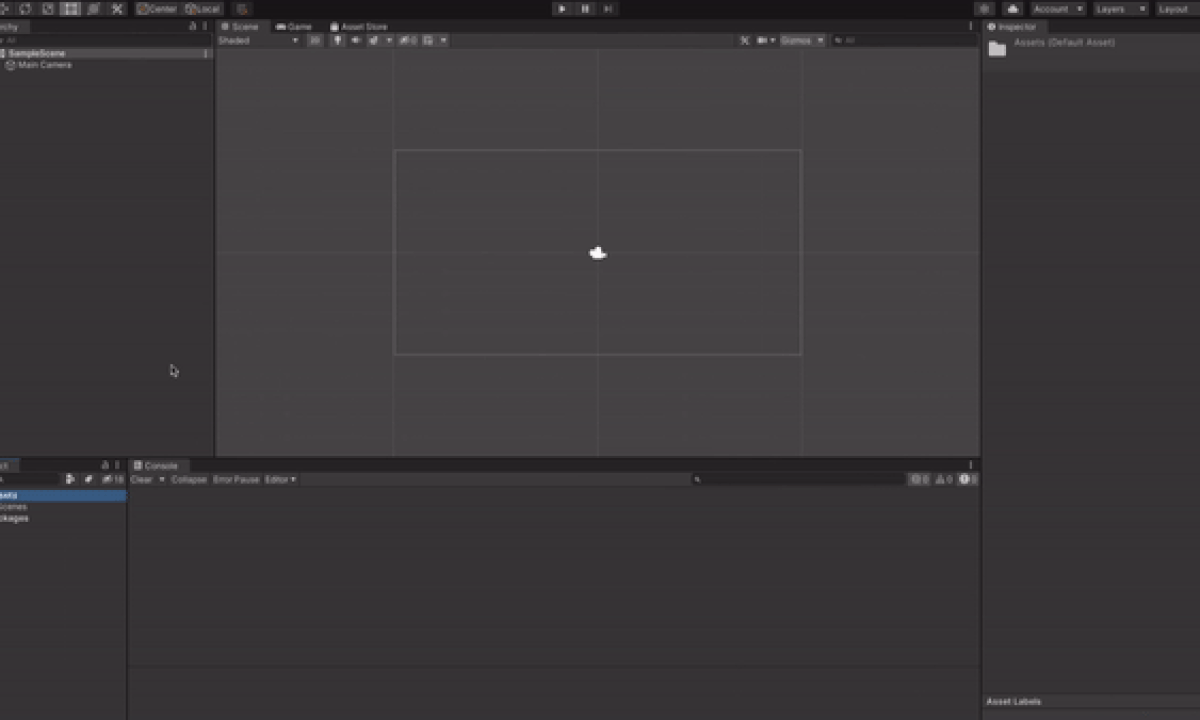
Now you just have to wait for the full package to import
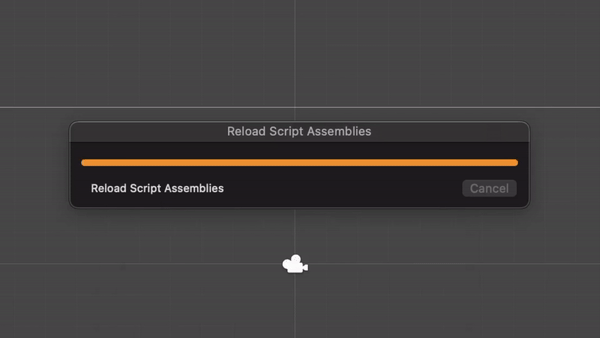
Now you should be able to access the QUDO SDK settings on the Unity menu, make sure to fill it properly with the data given by the dashboard and save!
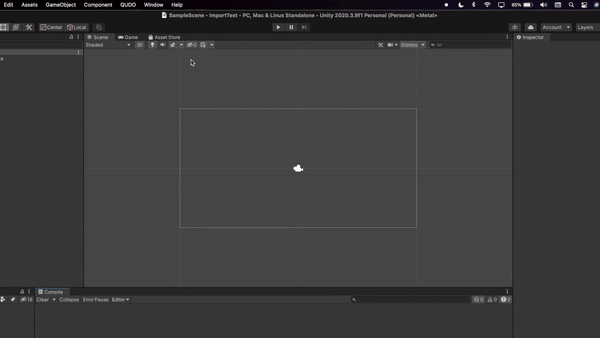
Since the QUDO SDK uses TextMeshPro you need to import it on the package manager, without it the text will just refuse to be rendered. Newer versions of unity should already have it, while older ones still need to be imported manually.
First Login
Now, inside the QUDOSDK/Prefabs folder you will see a bunch of different buttons, choose the one that you prefer and test it out!
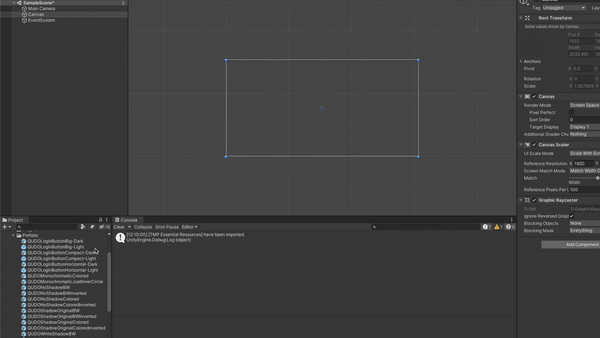
After that you can test the button, start the game and click on it, the login UI should pop-up and prompting you to log in.
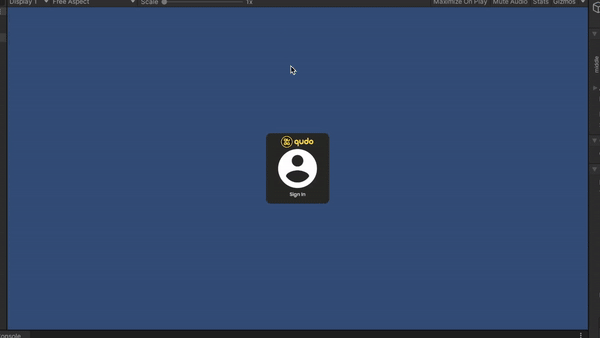
If everything worked out, you should be able to see your account logged in!
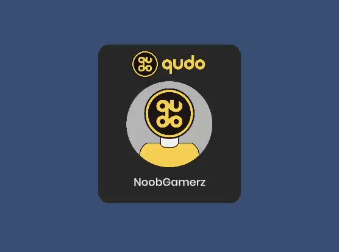
We also incentivize you to have a feel for the UI, this is what your players will see when they interact with QUDO. They will do anything here, claim pending rewards, make transfer, check their achievements, highscores, products, changing their QUDO profile, logout, etc...